IPTV Installation
We have created a step-by-step IPTV tutorial to help you install your IPTV subscription on your preferred device
Click on any device/app to access directly.
Our IPTV Subscription Works on Any Device That Supports The ‘M3u’ Formula or Portals, Such as VLC Multimedia Programs or Simple Tv or Kodi For PC, Mobile, Smart Tv, MAG Box, Etc. That’s Why We Have Created a Tutorial for Each Device to Make It Easy for You to Install Your Subscription on Your Own Device.
Smart TV (Samsung & LG) Click on your application to access it directly.




How to watch OTV IPTV on SIPTV?
- Start by downloading the Smart IPTV App from the store. Please note: For the beginning, the App offers you a 7-day free trial. After the App expires, you can obtain it again via in-App microtransaction or visit their website and purchasing the license.
- After opening the application and you will see your TV Mac address. Write it down to prepare for the next step. It is like: 0c:2e:bc:c2:rf:ua
- Open the playlist uploader web page by opening this URL http://siptv.eu/mylist/. Place your TV Mac address and the M3U URL you received from us via email, mark “Keep Online” and press “Add Link”.
- After uploading your playlist successfully, restart the Smart IPTV application and the channels will be displayed.

Android (Smartphone/Android Box)
The friendly and simple GUI is the most important point in IPTV Smarters, you can install it quickly and enjoy the best IPTV service.
How it works?
- Install the Application IPTV Smarters Pro. (Download from the Google Play or open your browser and type in https://www.iptvsmarters.com/smarters.apk)
- Once installed, simply enter your username, password and URL to enjoy watching the latest videos (movies and series) on all channels updated weekly.
You can read the ultimate guide to installing and using IPTV Smarters Pro here.

IOS (Apple TV / iPhone / iPad)

Download GSE Smart IPTV Player from AppStore
- Access the application and click “Accept” the EULA rule.
- Click on “Settings” in the upper left corner.
- Find and click on the “Xtream Codes API” menu.
- Click the “+” button to add your subscription details i.e., Portal URL, Username, Password.
Wait for all channels to load (may take a while) Select a channel and enjoy the program.

Amazon Fire TV / Stick / Cube

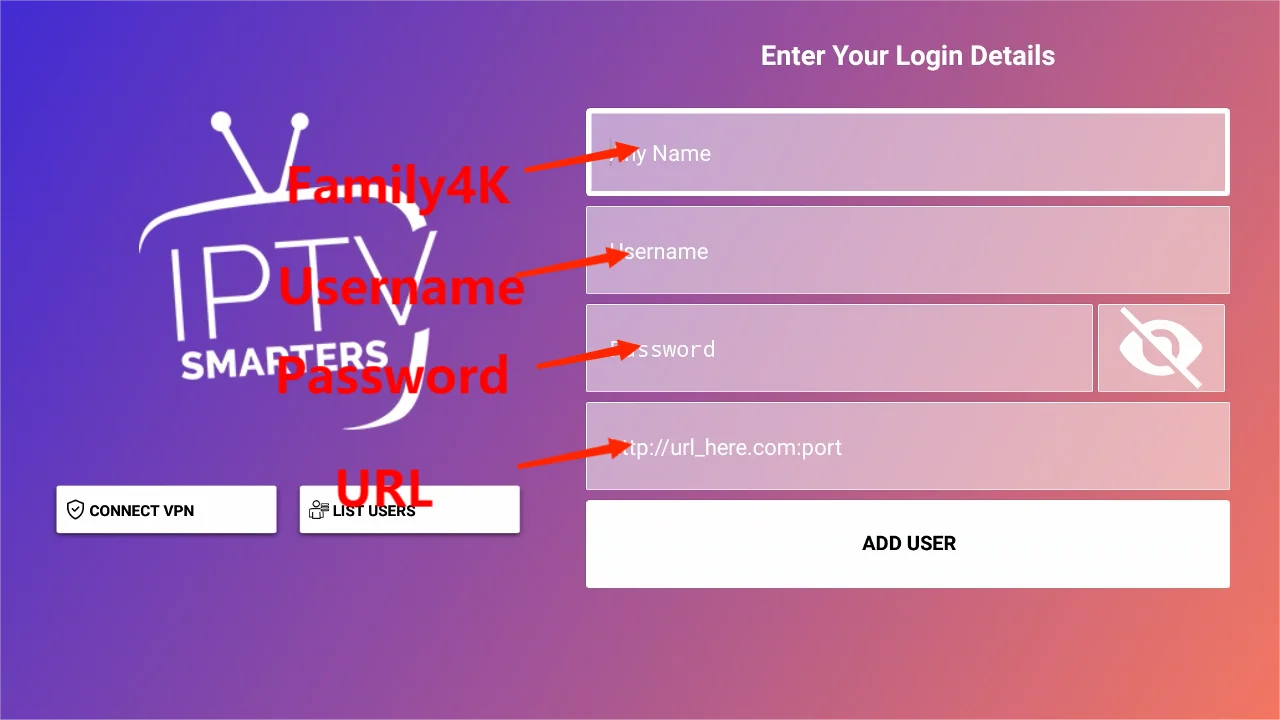

The friendly and simple GUI is the most important point in IPTV Smarters, you can install it quickly and enjoy the best IPTV service.
How it works?
- Open the Downloader app on your firestick.
- Enter the following path in the URL text box: https://www.iptvsmarters.com/smarters.apk
Click OK. - Once installed, simply enter your username, password and URL to enjoy watching the latest videos (movies and series) on all channels updated weekly.

Personal Computers (Windows / MAC OS X)

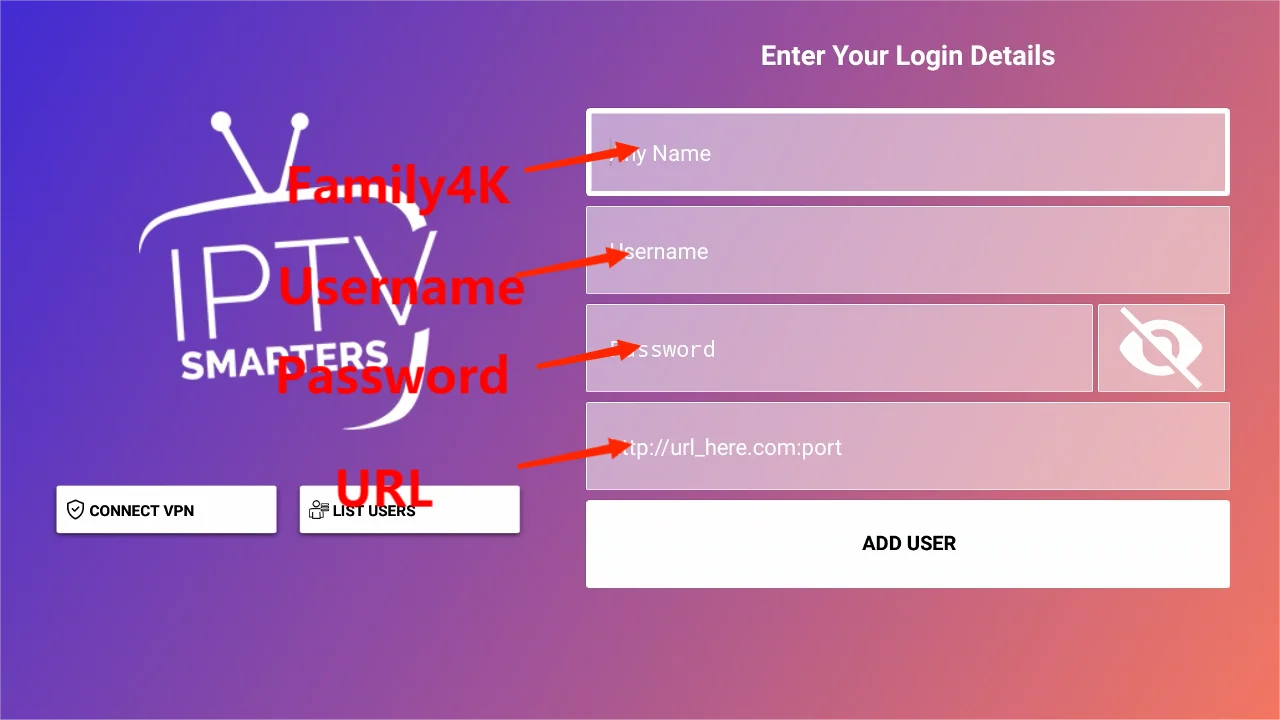
To use IPTV on your PC, I recommend using an IPTV player such as IPTV Smarters Pro.
How it works?
For Windows: Download .exe And Install the Application IPTV Smarters Pro
For Mac: Download .dmg And Install the Application IPTV Smarters Pro
- Log in the Application with your IPTV subscription details i.e., Username, Password, Portal URL.
- Enjoy high quality IPTV streaming programs.

Nvidia Shield TV / Cube

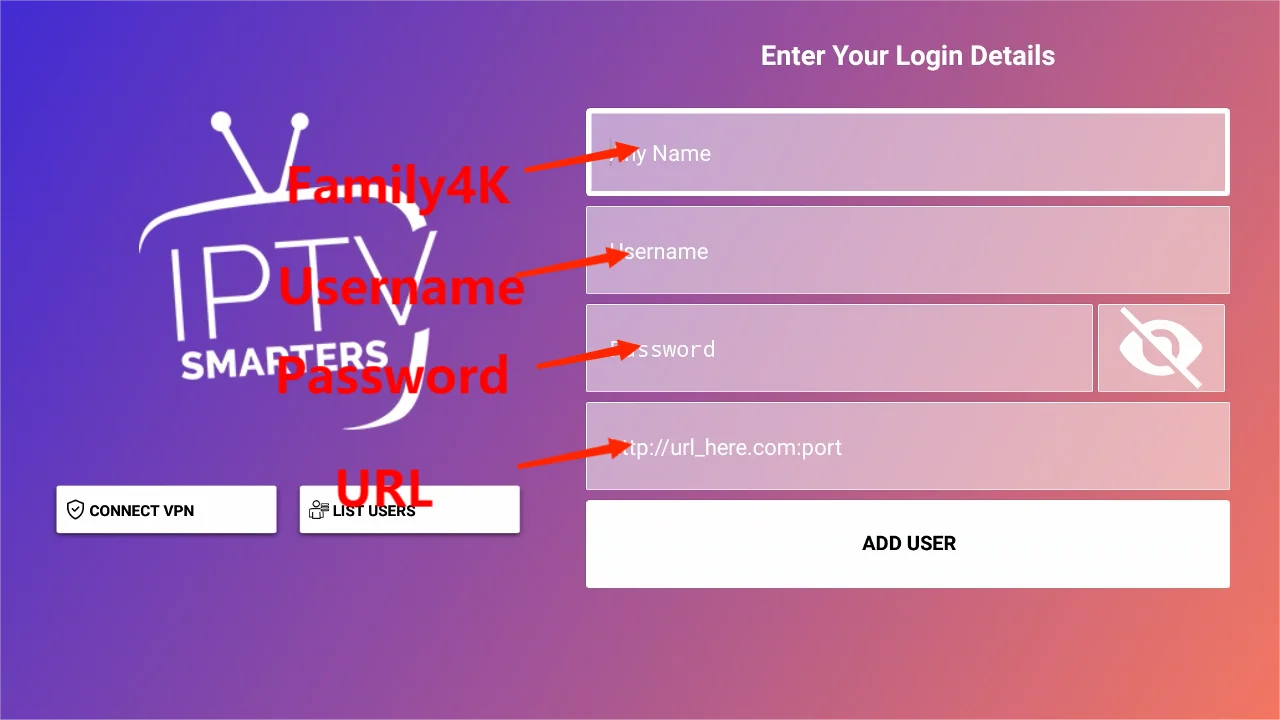
The friendly and simple GUI is the most important point in IPTV Smarters, you can install it quickly and enjoy the best IPTV service.
How it works?
- Open the Downloader app on your Nvidia Shield TV / Cube.
- Enter the following path in the URL text box: https://www.iptvsmarters.com/smarters.apk
Click OK. - Once installed, simply enter your username, password and URL to enjoy watching the latest videos (movies and series) on all channels updated weekly.

Formuler Z7/Z8 Box

Formuler Z8 is an Android TV box that streams IPTV through its MyTV Online 2 App.
How it works?
With MyTVOnline 2 to connect to our IPTV service, you have two options: Xtreme Codes API or m3u (URL) playlist.
XC: Xtreme Codes API
- Go to MYTVOnline 2 > Menu > Connections > Add Portal.
- Simply enter your username, password and URL to enjoy watching the latest videos (movies and series) on all channels updated weekly.
M3U: M3U Playlist
- Go to MYTVOnline 2 > Menu > Connections > Playlists.
- Add Play List, and press connect.
Wait for all channels to load (may take a while) Select a channel and enjoy the program.

MAG "All Models"
Connect the MAG DEVICE to the TV and the Internet. Then do the following.
- Navigate to: Settings->System Settings->Server->Portals
- Setup Portal 1 and please enter the link you received in your order completion email which looks like: http://example.link/c/
- Then Reboot Portal.
- After uploading, Reboot device.
- Wait until the TV Screen shows Channel
Press “1” button and “OK” to confirm on the remote controller if the channel lists are empty.
Note: If your portal doesn’t load then the playlist might be too big for your box to process.
Please contact us and advise which countries to do you need, and we will remove the rest to reduce playlist size.
How to set up OTV IPTV with Kodi?
1. Download Kodi onto any device that is compatible with it.
1. Open Kodi Select TV by clicking on the TV icon in the left pane.
3. Select Add-on-Browser.
4. Now, choose IPTV Simple Client from the list.
5. Navigate to Configure > General.
6. Set the location of the m3u list to the remote path if you have a URL.
7. Click on the M3U Playlist URL.
8. Type in the URL you received in your email.
9. Click OK and then click Enable.
10. Kodi will automatically regain access to the channels once you restart it.
How to watch OTV IPTV on VLC Player?
OTV IPTV can be accessed on PC by using VLC Media Player.
1. Download VLC Media Player and install it on your Windows PC or Mac.
2. Open VideoLAN Media Player.
3. Select Media > Open Network Stream on PC or File > Open Network.
4. When you activate your account, you will receive an M3U URL. Please paste the URL in the provided field.
5. You are now able to view the content you want regardless of the errors.
